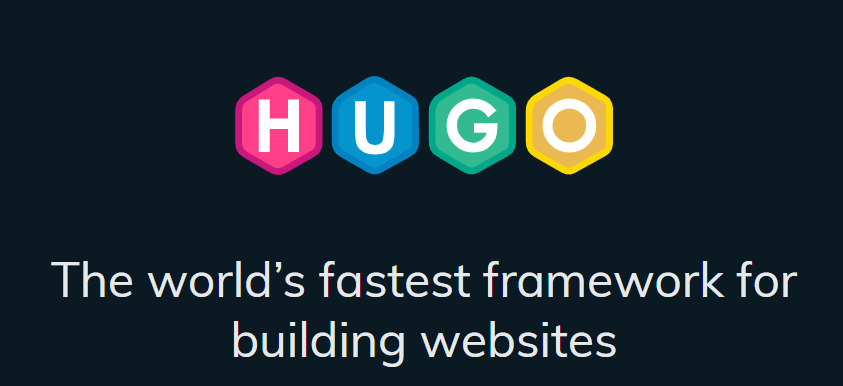Hugoは、Go言語で記述された高速で強力な静的サイトジェネレーターであり、シンプルながらも柔軟性があり、ブログ、ドキュメント、ポートフォリオ、企業ウェブサイトなど、様々な種類のウェブサイトを簡単に作成することができます。
早速インストールして試してみますが、環境はWindows11のWSL上のUbuntuを利用します。
Hugoのインストール
Hugoにはstandardとextendedという二つのバージョンがあり、お勧めのextended版をパッケージマネジャーsnapを使ってインストールします。詳しい説明はここ
sudo snap install hugo
サイト作成
以下のコマンドを使って新しいサイトを作成します。--format yamlをつけることでHugo設定ファイルをYAML形式に指定します。デフォルトではTOMLになります。hugo.yamlがサイトの設定ファイルです。
hugo new site my-new-site --format yaml
テーマの選択
テーマに関しては、Hugoテーマサイトに様々なものがありますが、今回PaperModを使います。my-new-siteに移動してGithubにあるテーマをクローンします。将来テーマのアップデートはgit pullで行うことができます。
git clone https://github.com/adityatelange/hugo-PaperMod themes/PaperMod --depth=1
設定ファイルhugo.yamlの編集
以下はサンプルの設定ファイルです。
baseURL: https://donsitnote.extendtech8.com/
title: Don's IT&Finance Notebook
theme: hugo-PaperMod
paginate: 5
enableInlineShortcodes: true
pygmentsUseClasses: true # affect code display
enableEmoji: true
mainsections: ["posts", ]
languageCode: 'ja'
taxonomies:
category: categories
tag: tags
series: series
menu:
main:
- name: Archive
url: archives
weight: 5
- name: Search
url: search/
weight: 10
- name: Tags
url: tags/
weight: 10
outputs:
home:
- HTML
- RSS
- JSON
params:
env: production # to enable google analytics, opengraph, twitter-cards and schema.
defaultTheme: auto
# disableThemeToggle: true
ShowShareButtons: true
ShowReadingTime: true
disableSpecial1stPost: true #
displayFullLangName: true
ShowPostNavLinks: true
ShowBreadCrumbs: true
ShowCodeCopyButtons: true
ShowRssButtonInSectionTermList: true
ShowAllPagesInArchive: true
ShowPageNums: true
ShowToc: true
ブラウザでサイトを確認する
hugo server -D
Archiveページを有効にする
my-new-site/contentにarchives.mdファイルを作成し、以下の内容を記述すればブログの一覧が表示されます。
---
title: "Archive"
layout: "archives"
url: "/archives/"
summary: archives
---
検索(Search)を有効にする
hugo.yaml設定ファイルに以下のようにJSONの記述があることを確認し、なければ追加します。
|
|
次に、my-new-site/contentにsearch.mdファイルを作成し、以下の内容を記述します。
|
|
検索の対象にしたくない記事にはその記事のfrontmatterに以下の記述を追加します。
searchHidden: true
サイトを公開する
まず以下のコマンドでサイトをpublishします。これによってmy-new-site/publicディレクトリに静的なサイトのすべてのファイルを作成されます。次にpublicディレクトリの内容をホスティングサーバに移せばサイトが公開されます。
hugo
Conoha WINGにサイトを公開します。
rsync -auv -e "ssh -p 8022" ./public/ cxxxxxxx@wwwyyy.conoha.ne.jp:/home/cxxxxxxx/public_html/abc.domainname.com/
記事を作成する
以下のコマンドを実行するとcontent/posts/create-filament-app.mdというファイルが作成されます。このファイルに新しい記事を書いていきます。
hugo new content content/posts/create-filament-app.md
# or
hugo new posts/create-filament-app.md